3D Text in Sketchup: How to Create, Move, & Manipulate it
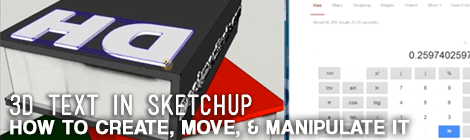
Adding 3D text to your sketchup models can help add a level of detail that will bring your models up to the next level. Because text is full of weird shapes and curves, it can be a pain to get what your looking for. So let’s break it down.
How to Create 3d Text in Sketchup
(see video 0:15 – 0:50)
- Go to Tools > 3D Text
- Choose your settings, font, and enter your text in the field
- Hit Enter
- Select the face or plane you’d like to place your text in (note: the accompanying video skips this step)
Tips When Moving or Locating 3D Text
(see video 0:50 – 5:29)
- Click the text you want to move, use the M shortcut to move it
- If you’d like to center your text on something, go into the group and draw a rectangle around the extents of your text. Snap the middle of your rectangle to the middle of the edge you’d like to center on. Right click on your rectangle and hit Hide to hide it.
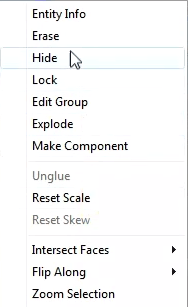
- If you need to rotate to a particular face or axis, get the rotate tool on the right access on any face and hold shift to lock to that axis.
- If you need to move along a particular axis or edge, select it, and hold shift.
How to Get A Specific Size of 3D Text
Height
- 3d text gives you an option to choose the height of your text. If you want a specific height then simply remake your 3D Text by following the above How To Create 3d Text in Sketchup
Width
- Getting a specific text width can be a little tricky. The first thing you need to do is measure the current length of your text. In the video that was 1′-7 1/4″
- Convert your current length to a single unit. In the video we convert 1′-7 1/4″ to inches by using the tool as csg. Our result is 19.25″
- Then divide your desired width by your actual width. In the case of the video we divide 5″/19.25″
- You’ll get a decimal number which is the number you should type after you press s to scale your text
Height & Width
- If you want a specific height and width you should use the Height method and manually move your text closer in or…
- Distort your text to the desired size
Hope this helps! Let me know below if you have any questions with creating 3d text. Also feel free to share any images showing how you used 3D text to really level up your design!

Trackbacks/Pingbacks
[…] 3D Text in Sketchup: How to Create, Move, & Manipulate it […]