Simple Ways to Get Beautiful Sketchup Images Without Plugins or Software
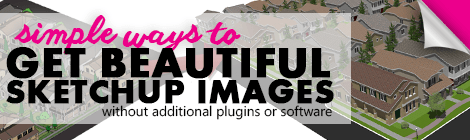
A major point of modelling with sketchup is to generate imagery for presentation. Of course, you can learn how to become a phenomenal designer and modeler with our sketchup tutorials, but chances are you’ll need to know how to get awesome sketchup images as well. In this session you’ll learn how to get beautiful images out of sketchup without using those costly rendering plugins, additional software, or other post-production techniques.
There’s a lot of control in how you display your models in sketchup. As the image shows below, the quality can vary drastically.
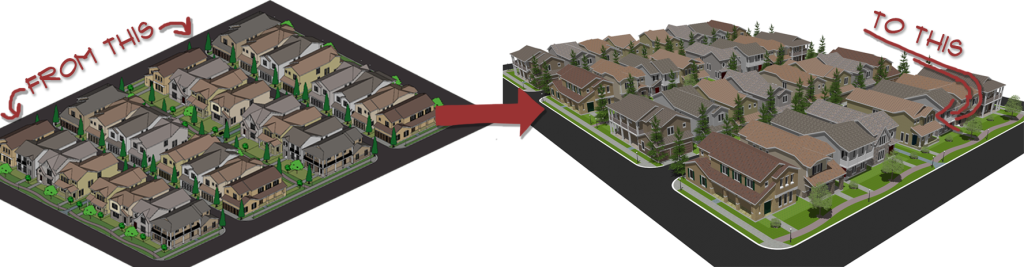
The left image is a useful aesthetic if you’re trying to create an 8-bit town, but in this tutorial you’re going to learn how to get something like the image on the right.
So we’re starting here…
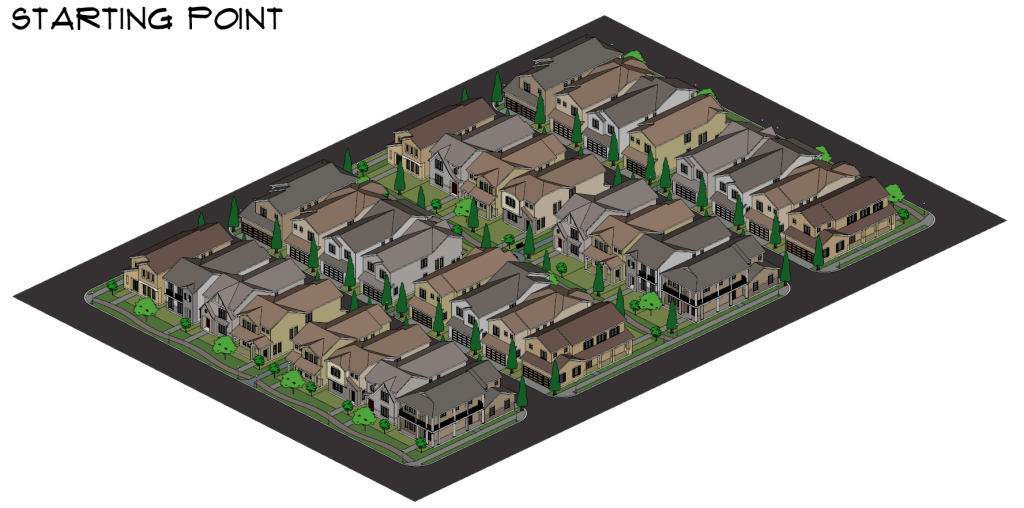
Since this is our starting point, it makes sense to take a moment and critique it. What’s working? What’s not? Leave your thoughts in the comments below.
Towards Photo-Realistic Sketchup Images
We’re not going to be able to create a photorealistic rendering with sketchup alone, but we can certainly move towards it. To start off, make sure you’re viewing in perspective. To enable perspective go to the Camera tab and check Perspective. A perspective is similar to how you would see your model if you were viewing it with the naked eye. Tip: If you select the zoom tool, you can then type in a degree. This degree is the field of view. Depending on what degree you choose it will exaggerate or play down the perspective.
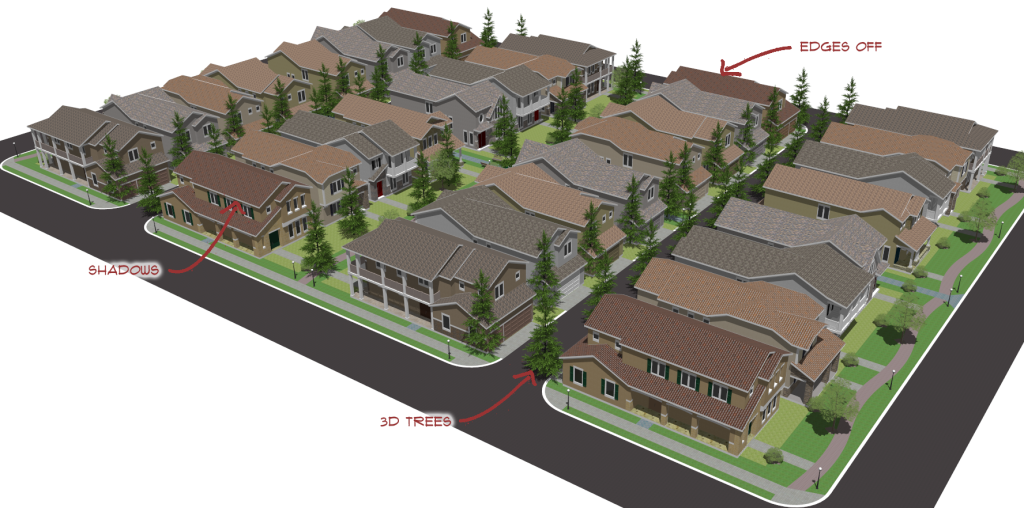
After your perspective is setup there are some things to take into consideration.
Sketchup Edges
I’m a big proponent of the thought that a successful image doesn’t scream the aesthetic of the program it came from. I can’t quite put my finger on what makes so many sketchup images so readily identifiable, but I know it has something to do with the edges and flat faces. That’s a great aesthetic for communicating early concepts, but when it comes to presentation it can become distracting. I uncheck Edges from View>Edge Style to avoid the identifiable sketchup look. Instead, to define shapes and create depth within my model I enable View>Shadows.
The Kind of Shadows
All shadows weren’t created equal. It’s important to take into account the kinds of shadows being cast by the positioning of the sun. For this image, I wanted the shadows to highlight the depth of the houses, but not be too dramatic. I chose a summer month where the sun (the altitude) was highest in the sky so that the shadows would be shorter. If you’re looking for long dramatic shadows use a winter month. I then played with the time of day slider to get the sun to light up the sides of the buildings facing the camera.
![]()
Reload it
The original trees and shrubs in this model were flat (literally). I searched through the 3d warehouse for high-quality, low-poly, 3d foliage and saved them to my desktop. In my model, I right clicked on one of the components I wanted to replace and selected Reload from the menu. From the pop-up window, you can navigate to your saved components. Once you find them, you can load them into your model and they will replace every instance of the component you just selected to reload.
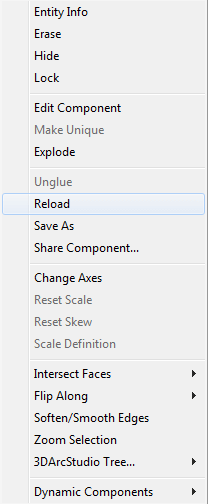
Last but Not Least
Lastly, your view is incredibly important. You can see that earlier image of this town didn’t really convey the quality of space. That view of the houses is mostly of the roofs. A lower angle helps to show off more of the architecture which gives the image more character.

The Extra Mile
If you’re still looking for more, a great way to pump up your images is to add entourage. That is… add in people, cars, mailboxes, telephone poles, street lights, stop signs etc. Create a narrative with your image. What does a snapshot of this place look like? Just be careful not to let your file size get too big. Only add in components that you’ll see from your vantage point and select high-quality, low-poly models from the 3d warehouse to use.

Trackbacks/Pingbacks
[…] Simple Ways to Get Beautiful Sketchup Images Without Plugins or Software […]