How to Install Sketchup Plugins & Extensions and Increase Your Productivity

Learning how to install Sketchup plugins and extensions can immensely increase your productivity, but it isn’t so intuitive. It’s important that you learn the difference between tools, plugins, and extensions so moving forward you’re not confused about what’s what. After that’s clear, I’ll take you through step by step on how to install extensions the automatic and manual way. Finally, I’ll teach you how to install plugins and give some resources on where you can find plugins and extensions on your own.
The Difference Between Tools, Plugins, & Extensions When Referring to Sketchup
- Tools are anything that is built into the Sketchup software. That means the stuff that you can use right after you install the program. Example: Distance, Move, Push/Pull, Rotate, etc.
- Plugins are bits of code that can be added into Sketchup after the initial install to provide additional features. Most times these are developed by 3rd parties. In sketchup, plugins have the .rb file suffix.
- Extensions are more robust plugins. Where a plugin is a bandage to a current pain or problem, extensions are usually longer term solutions. Additionally, by default, extensions can be toggled on and off while plugins cannot. For sketchup, extensions have the .rbz file suffix.
How to Install Extensions
Method 1: Automatic
- If you have Sketchup 2013 or newer, you will be able to access to the extension warehouse. Click here to download the latest version of Sketchup. To access the extension warehouse go to Window > Extension Warehouse.
After clicking that you should see something similar to this window:
- Once you have the Extension Warehouse window open, make sure you’re signed in to your account. The ‘Sign in’ button is located in the top right. If you’re not signed in you won’t be able to download or install the extensions this way.
- Navigate around for an extension that entices you. Once you’ve found one click the red download button in the upper right corner.
- You’ll be prompted by a few pop-ups. Click through them and your extension should be installed!
Method 2: Manual
- You may have found an extension on the web and that’s perfectly fine. Make sure you .rbz file is saved somewhere were you can easily find and receive it. I like to put mine in the Sketchup/Tools folder. In older versions you might want to use the Sketchup/Plugin folder.
- Go to Window>Preferences
- On the left make sure you have Extensions selected
- Click Install Extension at the bottom left
- Navigate to location you saved your .rbz file, select it, and hit OK.
- Click through the pop-ups and you’re cooking with fire!
- Note: If you’d like you toggle your extensions on or off, you can do that using the check boxes next to your extension name in the Preferences dialog.
How to Install Sketchup Plugins
- Once you’ve downloaded a .rb file from the interwebs save it to where sketchup can find it. By default that location is your Sketchup/Tools folder. In older versions of sketchup you’ll need to use your Sketchup/Plugins folder.
- After your file is in that folder, close and restart Sketchup.
- When you reopen sketchup your plugin will initialize. Depending on the plugin, using it’s functions may vary. Consult the author if you have trouble finding out how to use your plugin. A couple common places it might show up is in the new ‘Plugin’ tab at the top of your program or in the menu you get from r-clicking on objects.
Where to Find Plugins and Extensions
I have three go to resources for when I’m looking to install sketchup plugins and extensions
- Sketchup Extension Warehouse – By far the best place to get extensions. This is the safest and easier place to go to find what you need.
- Smustard – This used to be my only go to, but it seems in the past year or so, there are more paid plugins here than not. While I want to support great plugin developers, if I can get the same thing for free, I’d prefer that.
- Ruby Library Depot – This site has a huge list of free plugins and extensions to sort through. It’s not the easiest to navigate, but other than that it’s pretty solid.
- SketchUcation – I’ve touted this as being the best forum on the web for sketchup… because quite frankly it is. They have a few extensions available for purchase on their site too.
I put together 5 essential plugins to help you get started if you’re new to all this plugin and extension business!
We have a tutorial page ready if you’re excited about you’re new found productivity and want to learn more too.
Find this helpful? Know of anyone having trouble trying to install sketchup plugins or extensions? Share this with them!

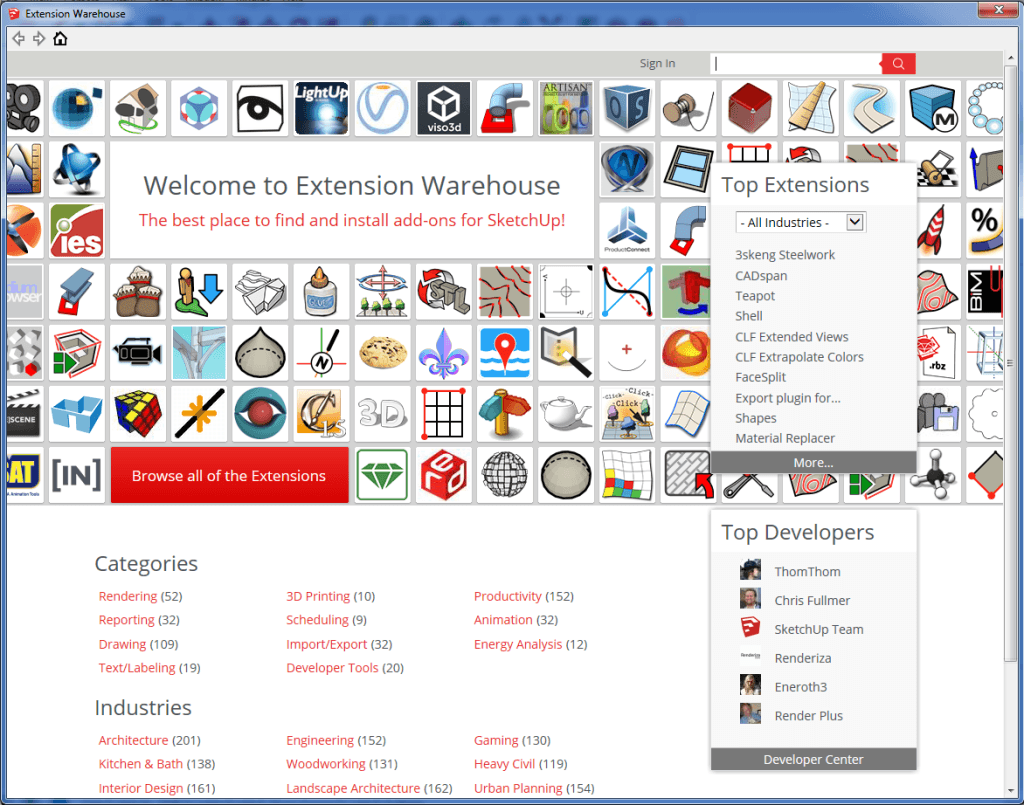
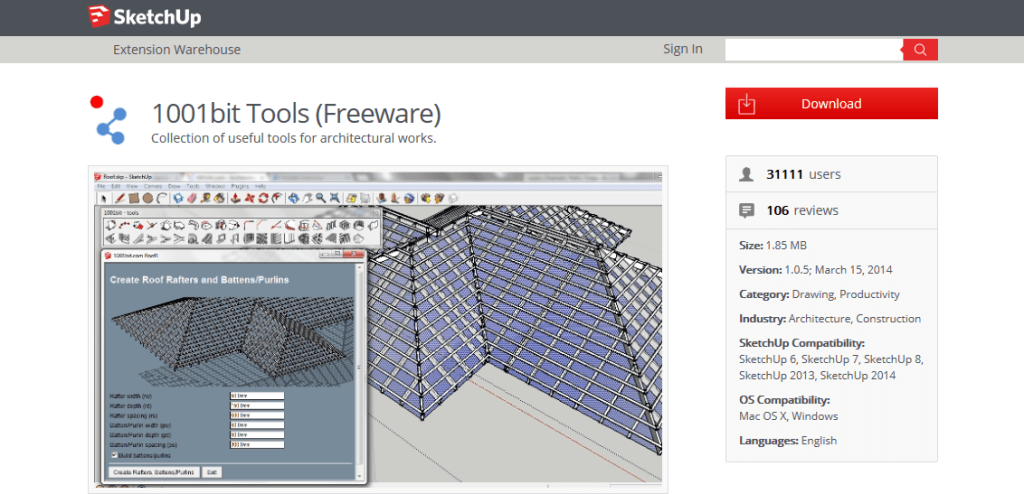
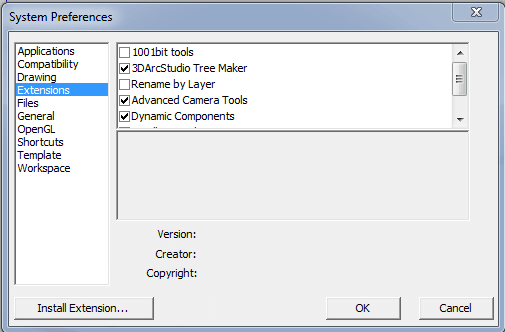
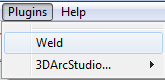
Awesome :)
hey, got it. I have to install libfredo6.
Hi. I installed the jointpushpull extension. it says its been successfully installed but i cant seem to locate it when i want to use it. Do you maybe know i could resovle this,Tony? others work great,Thanks!
I see the issue you’re experiencing. After clicking to edit your material, make sure you have the first tab selected (it’s a rainbow looking circle). From there you can change the color of your material.
Tony, I received the 5 plugins and installed them : Alls fine. Have another question about the materials library When I look up how to add materials or n how to modify them what shows on tutorials is not at all what I have (I’m running 2015 pro with a relatively new Mac and Mavericks operating system. Tutorials show the ability to edit material with a color wheel intensity slider. I have no such capacity. What I have is frankly redundant and kinda limited . I can post the different windows to you if you like.
Tony, I was happily pleased with the quick response!
Sadly the ruby library depot still isn’t working for me.
But the alternatives you gave are brilliant! Thank you very much!
Ricardo, how did things end up going after I sent my email to you?
This might be the dummest question you will ever get. But I can’t open the Ruby Library Depot. Instead of opening the website, it downloads a non-executable file. Please help, i’m stuck and frustrated