How to Create Polygons in Sketchup in 5 seconds
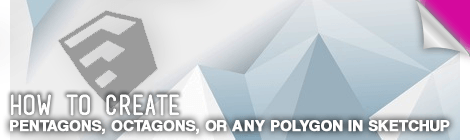
In this sketchup tutorial, I’m going to teach you how to create equilateral polygons in sketchup. It’s only going to take you a matter of seconds and you won’t have to manually draw every side.
- Select the shape tool from the toolbar. C is the shortcut.
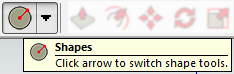
- In the bottom right corner there is a status bar. After selecting the shape tool it wants you to specify the number of sides. By default the number of sides is set at 24. If you type a new number, sketchup will make a new equilateral shape with that number of sides.
 [table “” not found /]
[table “” not found /]
- After specifying the number of sides, sketchup is going to ask for the radius of your polygon. This radius is an inscribed radius. An inscribed polygon means that the points of the polygon meet up with a circle that is drawn at the same radius. The image below depicts an inscribed polygon.
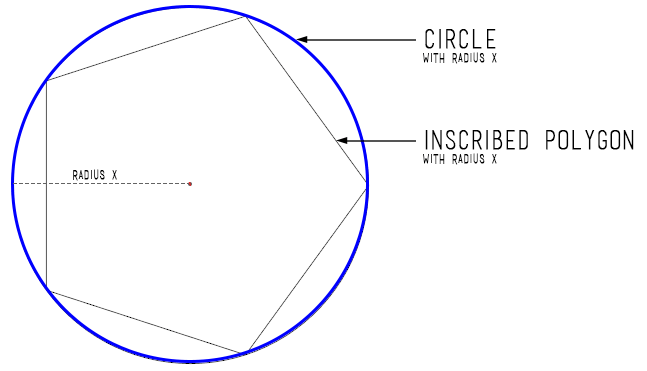

This really helped me, thanks!
Hi Grant!
I just found this site and saw your question. When you start any action in sketch up, that box starts counting for you. Just type in the measurement you want without clicking in it and then hit “enter” to complete the action. :)
Grant, after you’ve selected the circle tool, just type in the number of sides you want and hit enter (this is before you select your circle placement and radius). You’ll be able your current option in the lower right corner. You don’t need to click anywhere to enable this option.
I’m confused when you enter the number of sides, what keys do you press to give you that option?