How to Create Mirrorable Dynamic Blocks in AutoCAD
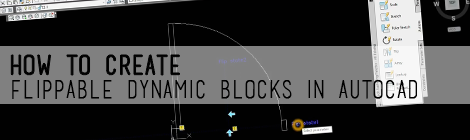
In this AutoCAD tutorial, you’ll learn the fundamentals needed to start using the flip parameter and action when creating dynamic blocks. By the end of the tip you’ll have created a block of a door that you can change the location of the swing by simply clicking arrows in model space.
Steps to Creating a Mirrorable Dynamic Block
- Draw the basic object you’d like to mirror on the 0 layer.
- Select the object you just created and make it a block by typing ‘ block ‘ and hitting enter.
- Give your block a name, select a suitable basepoint, click ‘ ok ‘.
- Left click on your object, right click, select block editor.
- Select the flip parameter from the parameter tab of the block authoring palette. (note: if your authoring palette is not showing up type in ‘ bauthorpalette ‘ )
- Create your mirror line and place your flip state label.
- Locate the control arrow in your desired location.
- Select the flip action from the action tab of the block authoring palette.
- Select the flip parameter you just created.
- Select the objects you want to flip to the opposite side of your mirror line.
- Test your block to make sure everything functioning properly.
- Save your block, and now you’re ready to rock and roll. Since you drew your object using layer 0, when you change the layer the block is on in model space, your object will reflect that layer’s attributes.

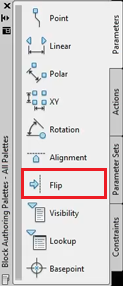
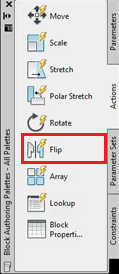
Trackbacks/Pingbacks
[…] components. They’re pretty awesome, but take some knowledge of coding. Along the that, Autocad has dynamic blocks, Revit has families, and Archicad has objects. Software companies are starting to allow users to […]