Getting Rid of Ghosting Lines in Sketchup
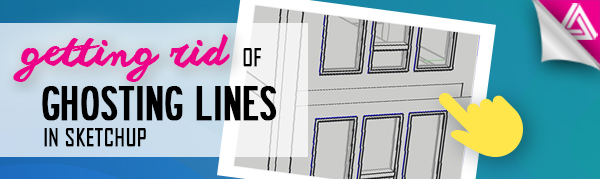
For this Sketchup Q & A we’re going to be answering a question from “sampsans” on Reddit who asks how to get rid of ghosting lines in Sketchup. These are essentially lines that intersect with a solid object and therefore show up on the other side. It can be common on the exterior of buildings where the flooring and wall meet.
We created a simple model in Sketchup to represent a building flooring and exterior wall. As you can see, the lines from the flooring show up on the exterior of the wall. You can fix this by push/pulling the exterior wall out by 1”, but then you’ve changed the dimensions of your building and it may interfere with other aspects of the model.
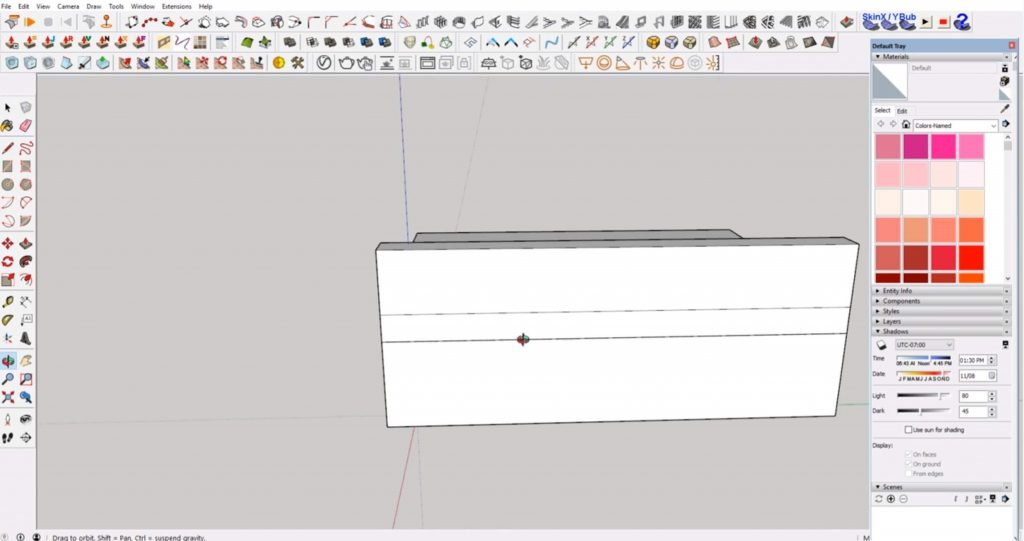
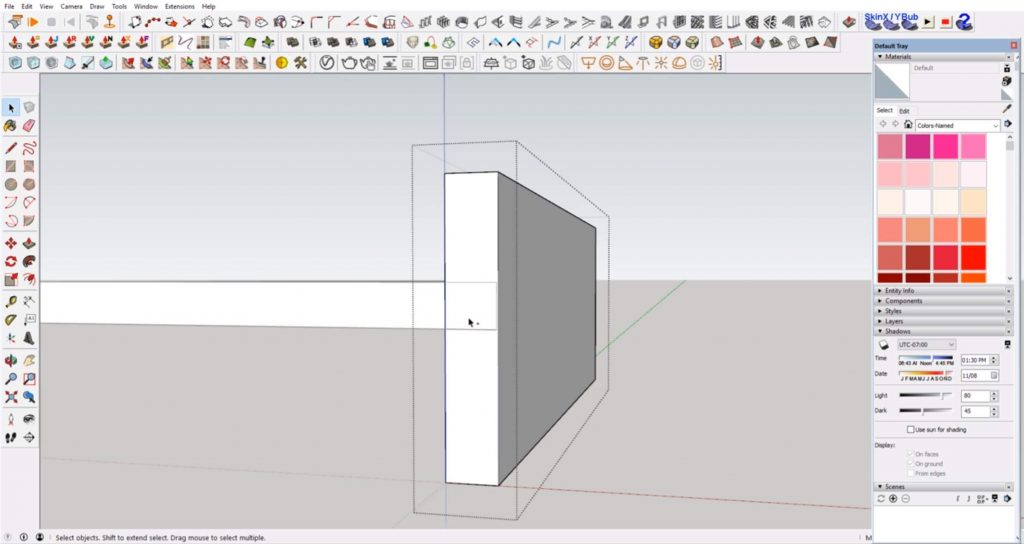
If you try to push the wall out by a smaller amount, such as 1/16”, the ghosting lines may disappear, but only in certain views. For example, when we tried using this method, the lines disappeared in the front view but came back when we viewed the model from the side.
As you can see, this method is a quick fix, but may not be ideal. We’re going to show you how to get rid of the lines while still keeping the flooring flush with the exterior wall.
How to Hide Ghosting Lines
Make Group. The first thing you want to do is to make sure that each object is a separate group. Select the flooring and right-click. Select “make group.” Repeat this step for the wall.
Hide. Double-click into the flooring group. Select one of the lines that are showing on the exterior wall. Right-click and select “hide.” Repeat these steps for the other line.
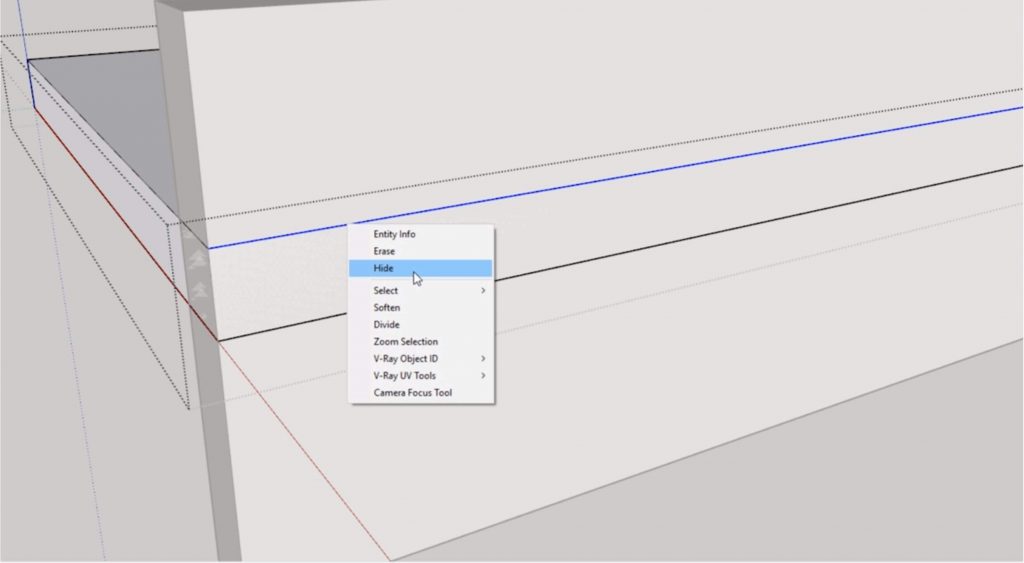
Divide. If you also have lines intersecting with the corner of the wall, you just simply need to divide them into separate sections. Double-click on the flooring group. Draw a line from the corner where the flooring and the wall meet up to the top of the wall.
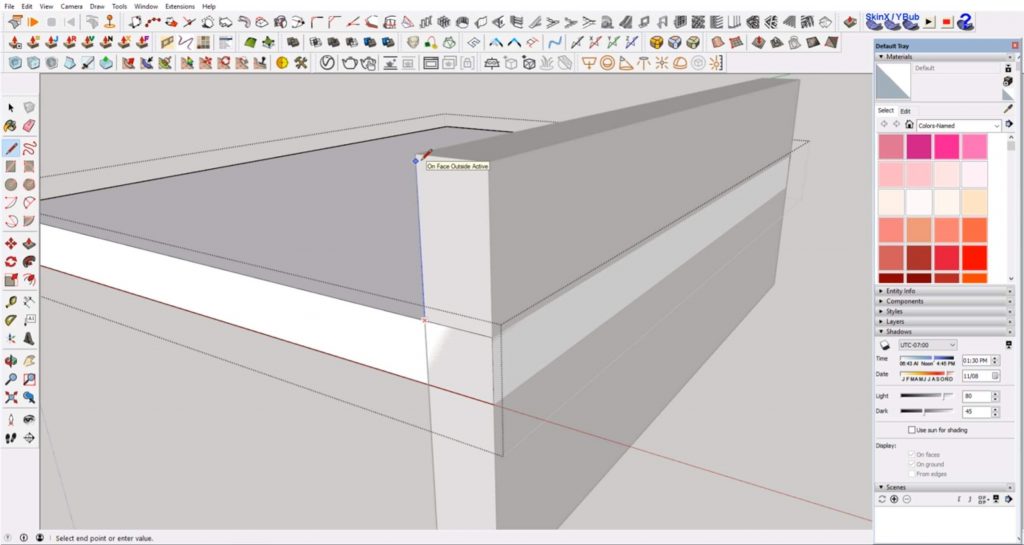
Select the line that intersects with the corner. Right-click and select “hide.” You can also hide the vertical line that you drew. Repeat these steps with the bottom line of the flooring.
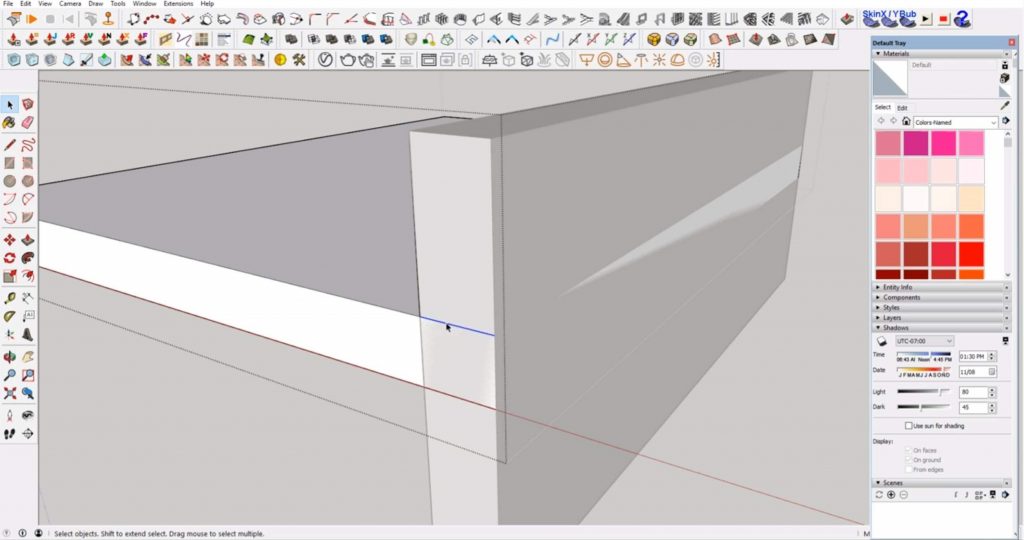
Now you can see that the flooring still extends all the way through to the outside of the wall, but there are no ghosting lines showing up on the other side! If you go to another style that shows hidden lines, you can see that the lines still do not show up. Go to the “styles” tab of the default tray. In the “edit” tab you can find a variety of styles to choose from.
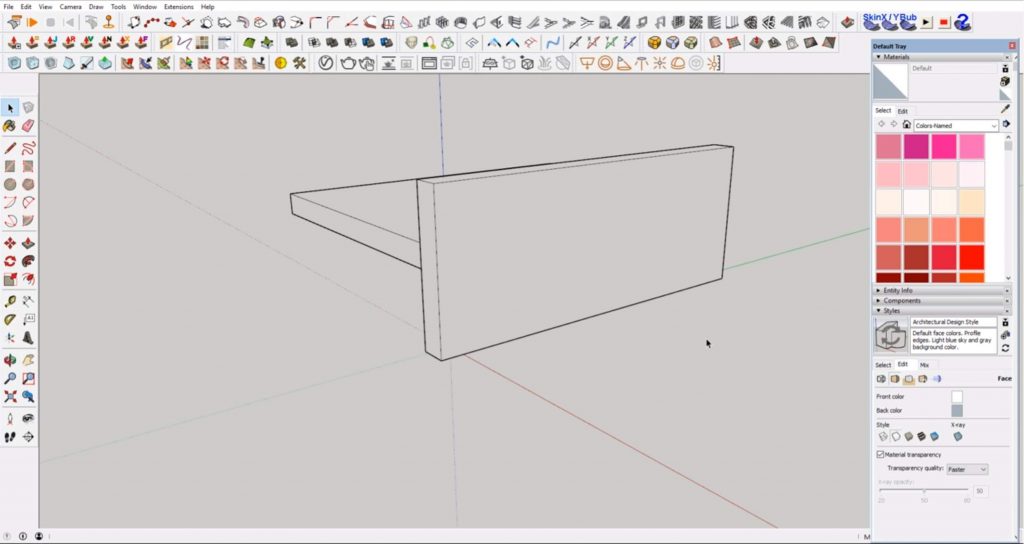
With these simple tricks, you’ll be able to create smooth transitions between planes and not worry about having to adjust the thickness of any of them! If you liked this tutorial, be sure to check out the rest of our articles here. What other issues do you need help solving in Sketchup? Let us know in the comments, we would love to help out!
Happy Hacking!

No comments yet.