How to Make an Angled Cut in Sketchup | Sketchup Q &A
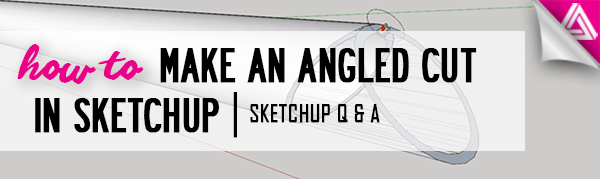
In this Sketchup Q & A session, we’ll go over some ways of making an angled cut in Sketchup to answer Mats’ question, “how can I cut a tube in a 45-degree segment?” There are three different ways you can achieve this and we’ll show you all the steps and pros and cons of each one! This hack can be useful for piping, meeting corners, or creating details like trim and door frames. Go ahead and open Sketchup, draw a tube and let’s get started!
Method 1: Make an Angled Cut in Sketchup with an Object
Make Group. Once you have a simple tube drawn, the first step you want to do is to make it a “group.” Right-click on the tube and select “make group.”
Draw Cube. Next, use the rectangle tool to draw a rectangle or square and extrude it up using the “push/pull” tool. This will be the object used to cut the tube.
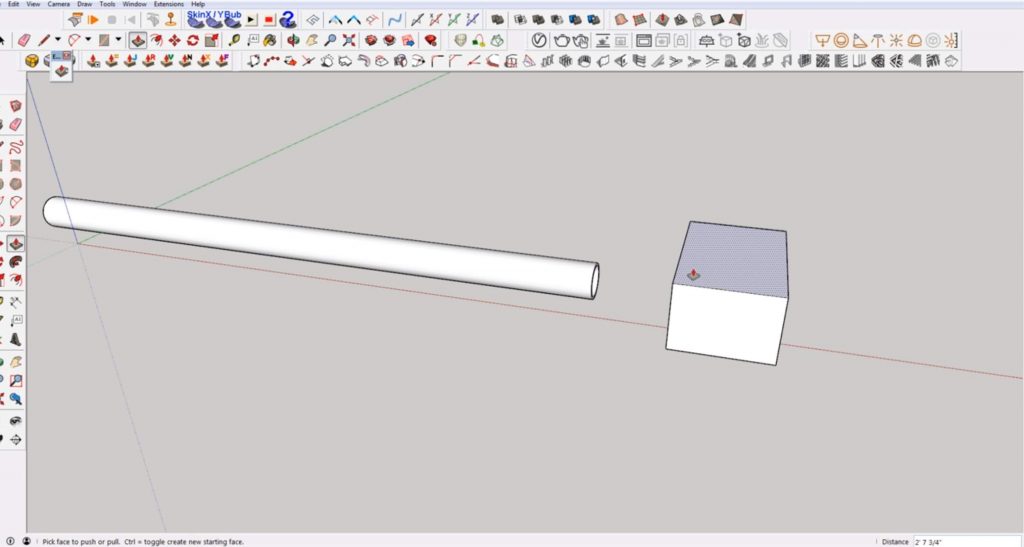
Rotate. Press “Q” to open the rotate tool. Click on the bottom corner of the face closest to the tube. Then click on the top corner to drag the face towards the tube 45 degrees.
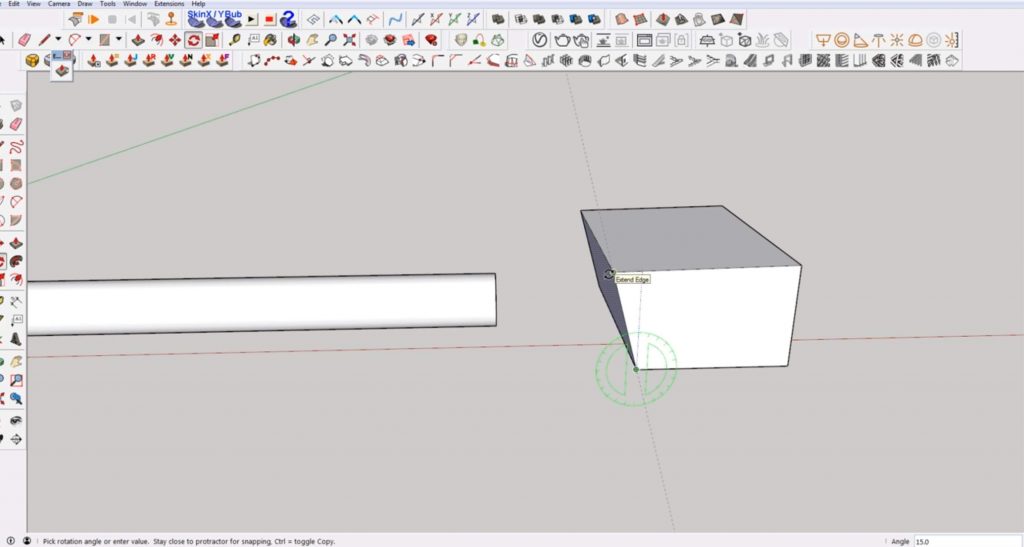
Make Group. After you have rotated the face of the cube, right click on it and select “make group.” Then, move the cube so that it intersects and fully covers the tube.
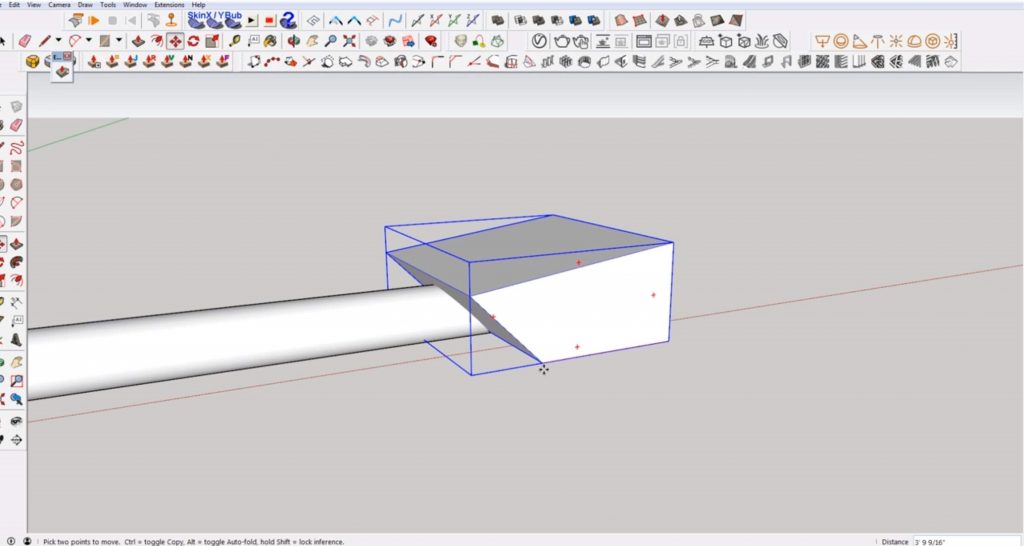
In the toolbar, right click and make sure that “solid tools” is selected.
Subtract. In the “solid tools” section of the toolbar click on the button that says “subtract.” This will subtract the first solid from the second one you have selected. Select the cube object first and then select the tube.
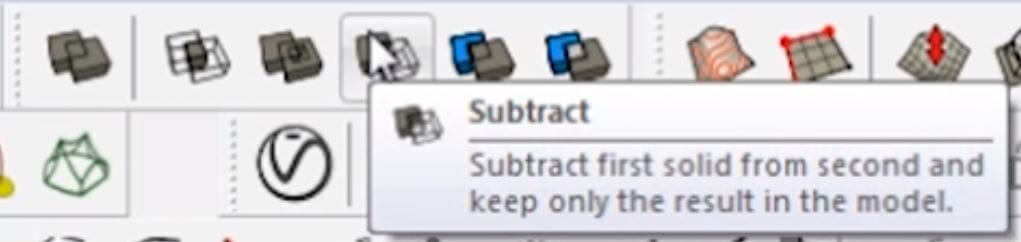
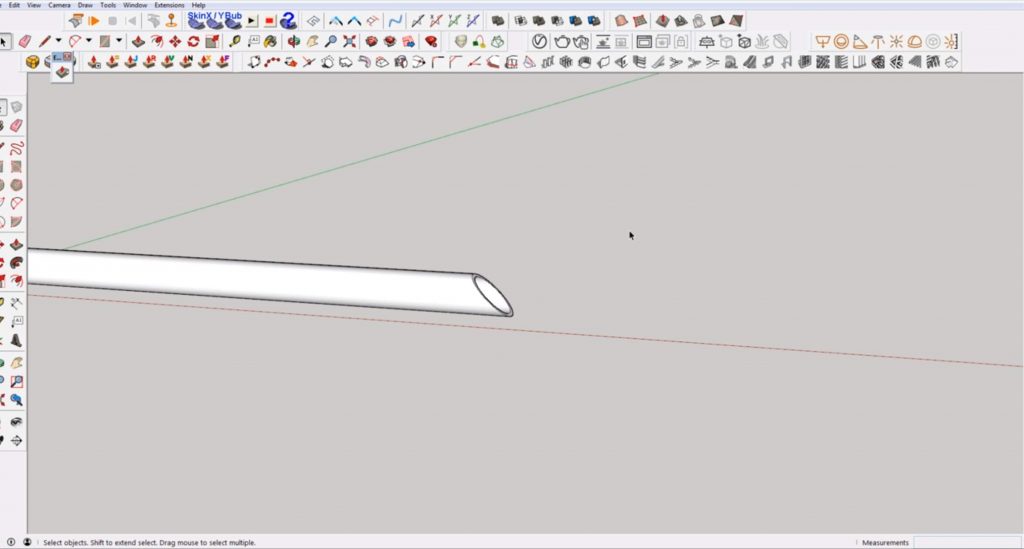
This is a simple method, but it involves creating a few groups and it deletes the object you cut with. Another way to cut an angle into an object is by creating a plane.
Method 2: Make an Angled Cut in Sketchup with a Plane
Draw Rectangle. Use the rectangle tool to draw a plane that is perpendicular to the tube.
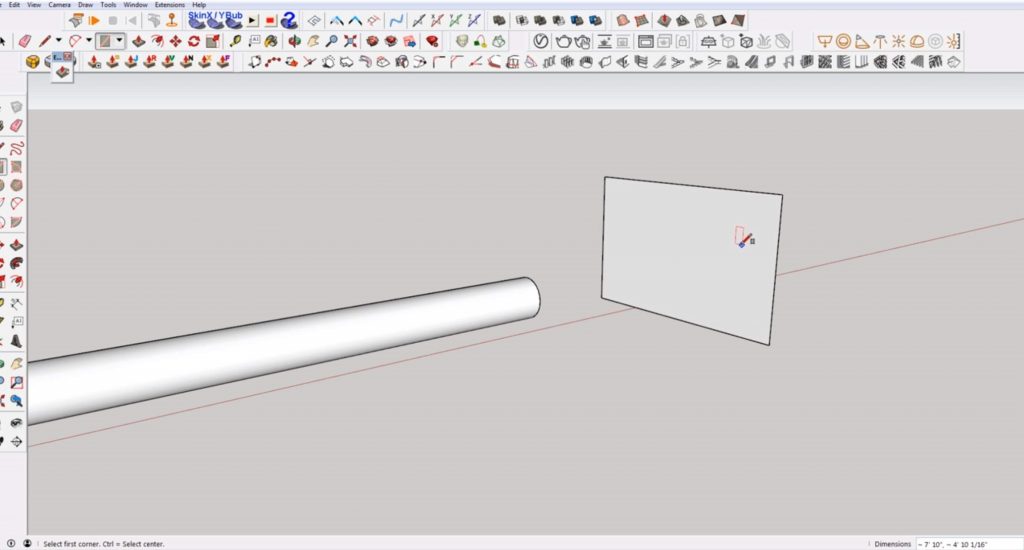
Rotate. Press “Q” to open the rotate tool and rotate the plane 45 degrees towards the tube. Place the rectangle so that it intersects with the tube.
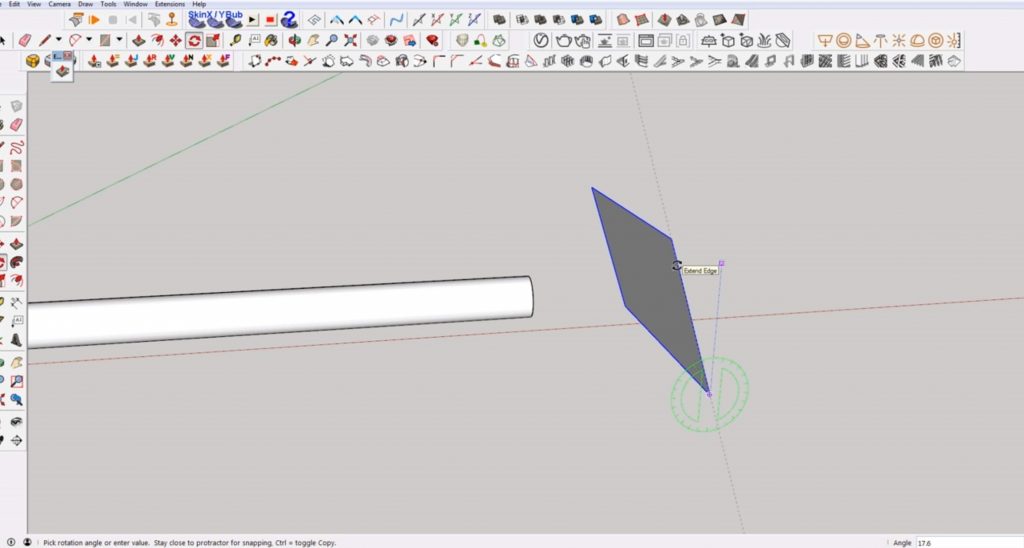
Select All. If these are the only objects in your model, you can use the shortcut “Ctrl” + “A” to select all. If not, just select both objects.
Intersect Faces > With Selection. Right click on the selection and click on “intersect faces” > “with selection.”
Erase. Press “E” to open the eraser tool an erase the extra objects.
If you want the end of the tube to be capped off, you will have to draw one line on the outside and one on the inside. Then delete the inner circle.

This method is pretty simple and efficient, but it may get annoying to close off the ends every time.
Method 3: Make an Angled Cut in Sketchup with a Plugin
The last way to make angled cuts is by using a plugin called Eneroth Align Faces. It is probably the fastest method, but it currently costs $15.
Draw Rectangle. Use the rectangle tool to draw a plane perpendicular to the tube.
Rotate. Use the rotate tool to rotate the plane 45 degrees. Copy the rectangle and flip it along the red axis, or use the rotate tool to rotate the copy 180 degrees.
Move the plane copy so that it meets up with the original one, creating a “V” shape.
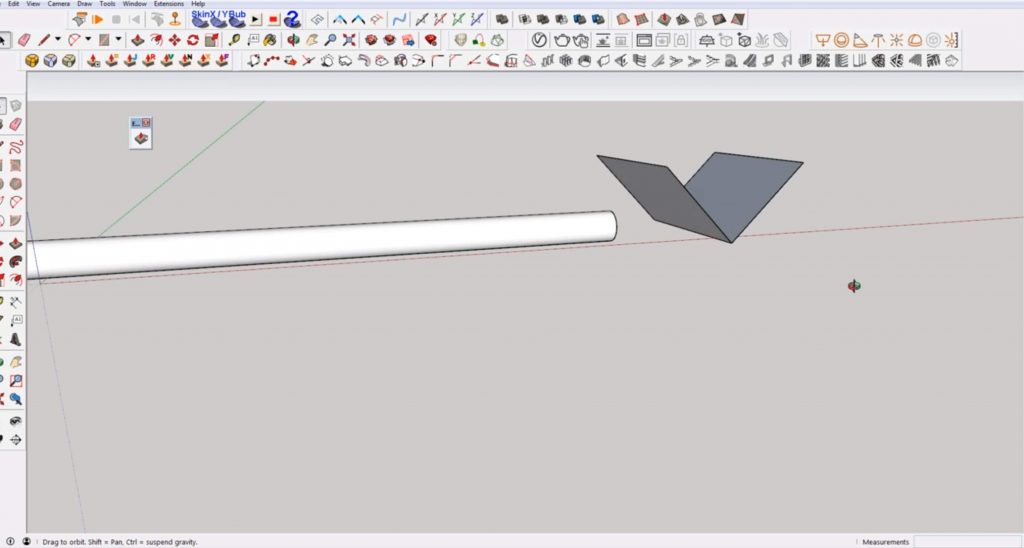
Select the tube and then mouse over to the “V” as a reference angle. Hold “shift” and click on the tube to make the cut. You can also use the other side of the “V” to make a cut in the opposite direction.
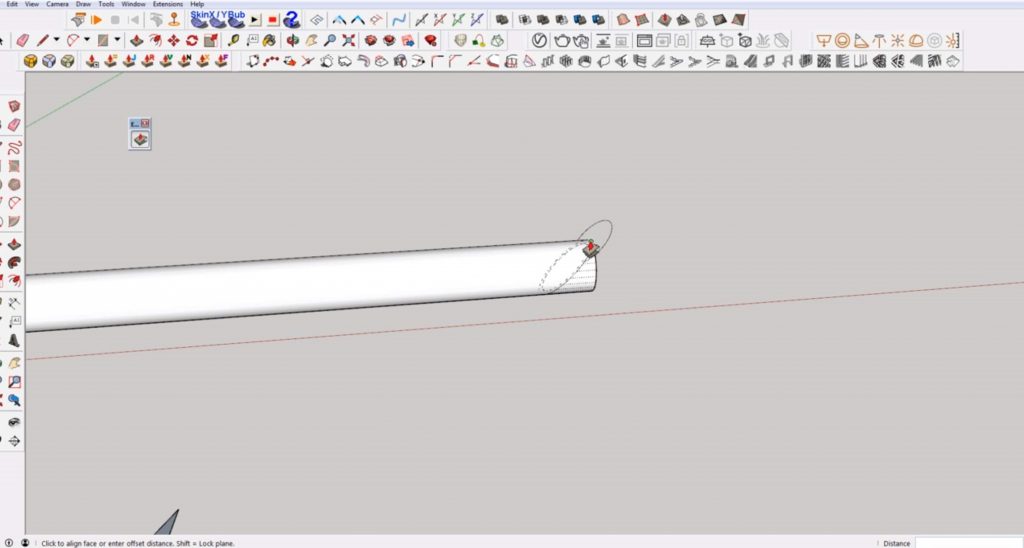
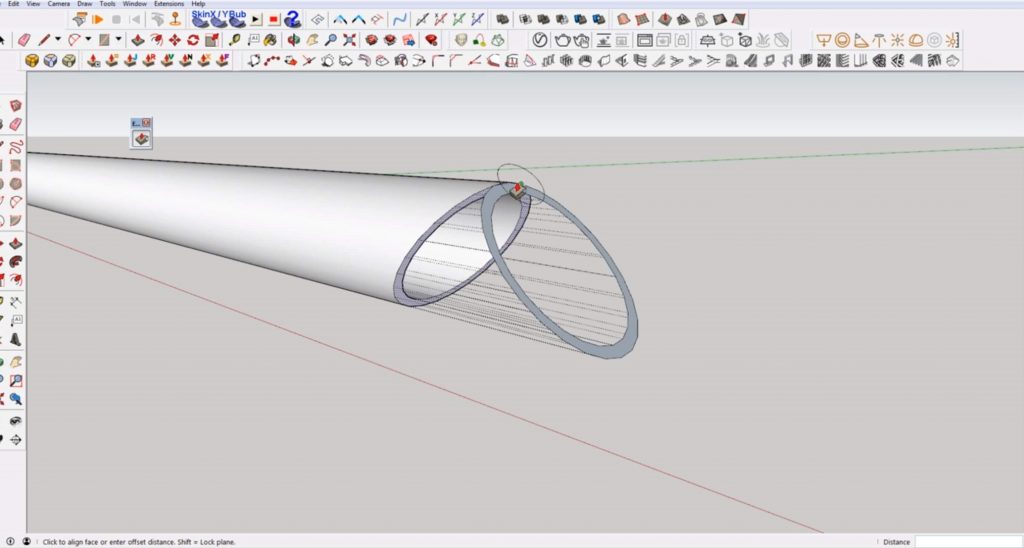
The cool thing about this plugin is that you don’t even have to have your reference angle in the same plane as the object you are cutting. You can also quickly switch the direction of the angle if you cut it the wrong way.
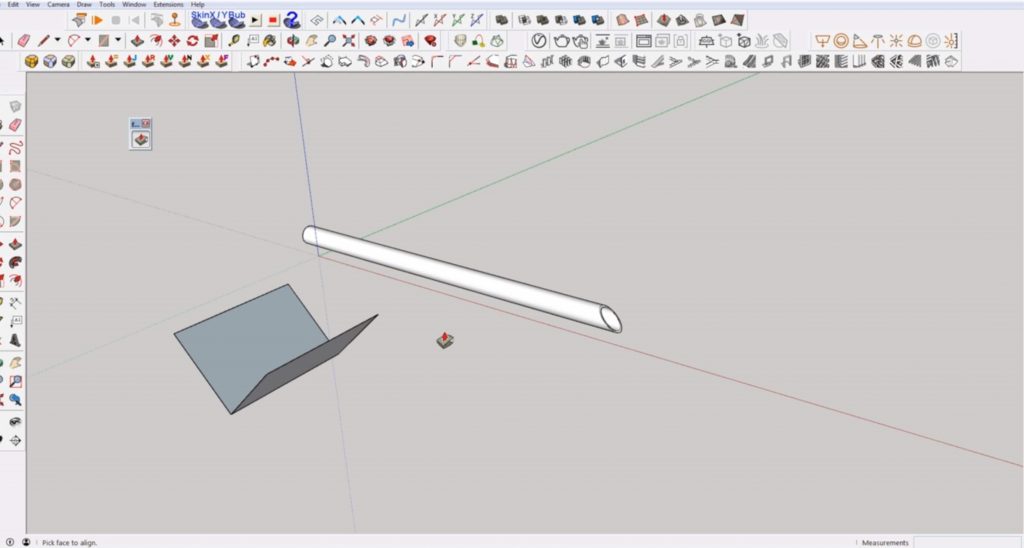
If you are interested in more useful Sketchup plugins, check out this article. Don’t forget to take a look at all of our free Sketchup tutorials too!
Happy Hacking!

No comments yet.