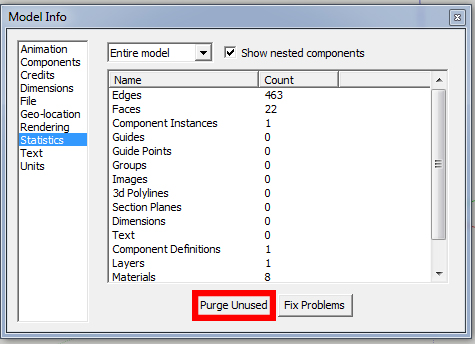How To Speed Up Sketchup
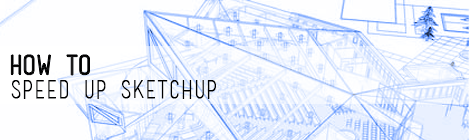
Looking to speed up sketchup? Sketchup makes it so easy to model you can often find you’ve modeled so much that the program will barely run. What’s worse still is that you’ve still got more to model! Sketchup currently can’t handle the same kind of information as something like a Revit, but I’m here to tell you that you don’t have to throw in the towel and you can salvage the work you’ve already done. Below are actions you can take to make sketchup run smoother.
Components and Groups
Everything you model should be either a group or a component. Ungrouped faces are huge resource hogs and will significantly increase your file size. Don’t believe it? Check out this study we did or try it out for yourself.
Display Style
Under …View set your Face Style to Shaded and uncheck Shadows if they’re currently on. Set your …Windows>Style to one of the defaults. If you want to see your model with a particular style and/or with shadows set up a scene with those properties. Make sure to also set up a ‘working’ scene so you can toggle between the two. Doing this will significantly increase your workflow and speed up sketchup.
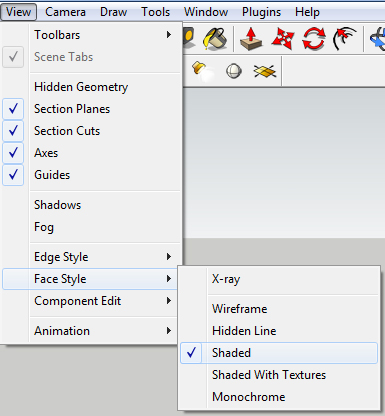
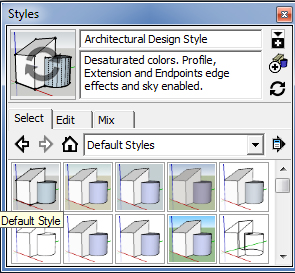
Purge
Every time you model a component sketchup saves that component inside file. Even if you delete it, it saves in a library for you to recall whenever you want. This is great but can make your file size incredibly large, especially if your importing components from the online 3D warehouse. Periodically go to …Window>Model Info>Statistics>Purge Unused. Watch your component count and file size plummet and feel sketchup instantly run smoother.
Layers
Put detail items that you don’t need to see all the time on their own layer. That way you can toggle them off while your working on your broader modeling strokes. The first time I tried to use layers it was a complete disaster so be careful with this one. I recommend modeling everything on your Layer0, group up like items (thank Reckonerz for that tip) using the outliner tool (see item 4 on our ‘5 Unconventional Sketchup Tips you may not be Aware of ‘ post to learn about that) and manually change items from layer0 to your desired layer using the entity information tool bar (…Window>Entity Info).
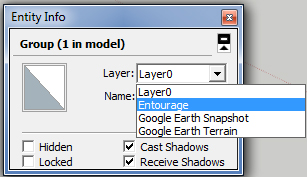
Hidden Geometry
Toggle …View>Hidden Geometry on and check to see if there are any hidden geometries you can get rid of. Hidden geometry will show up with a crosshatch infill. Getting rid of these hidden geometries will certainly help speed up sketchup.
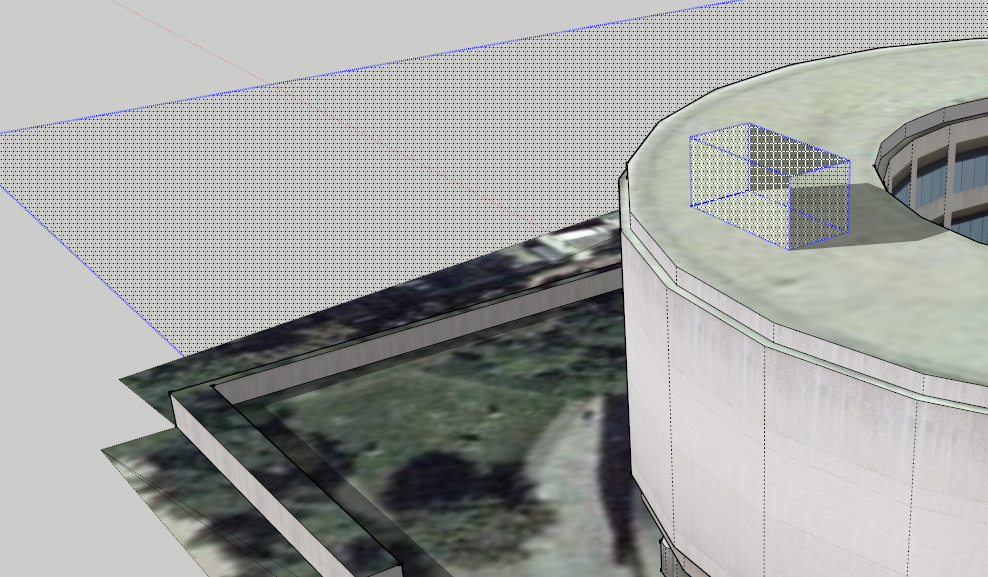
Last Save with Minimal In View
To make sure your file can open quickly, make your last save count. Make sure shadows are disabled and any extraneous layers are toggled off.
If you found this helpful, our tutorials page will help you learn more about sketchup.