How to Get Rid of Duplicate Shadows in Sketchup
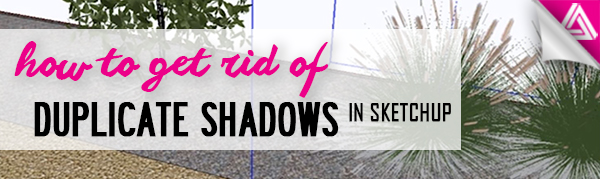
We recently received a question on how to get rid of duplicate shadows in Sketchup. If you look at the picture below, you will notice this model is showing a light gray shadow with a darker gray one underneath. If you have ever experienced this issue or something similar, keep reading to see how you can fix it!
View > Shadows. In order to see if you are experiencing this problem, you must first make sure that “shadows” are enabled. To turn them on, navigate to “view” and select “shadows.” If they are already enabled, there will be a checkmark next to it.
Window > Default Tray > Shadows. You also want to make sure you have it selected in the default tray. To do this, simply navigate to “window” > “default tray” and click on “shadows.” Now there should be a tab in the default tray where you can edit them.
Understanding Duplicate Shadows in Sketchup
The reason Sketchup displays two separate shadows is that the model essentially has two. For example, if you were to model a building with no terrain or ground plane you may only want to show one shadow option. You can edit these and other options in the default tray.
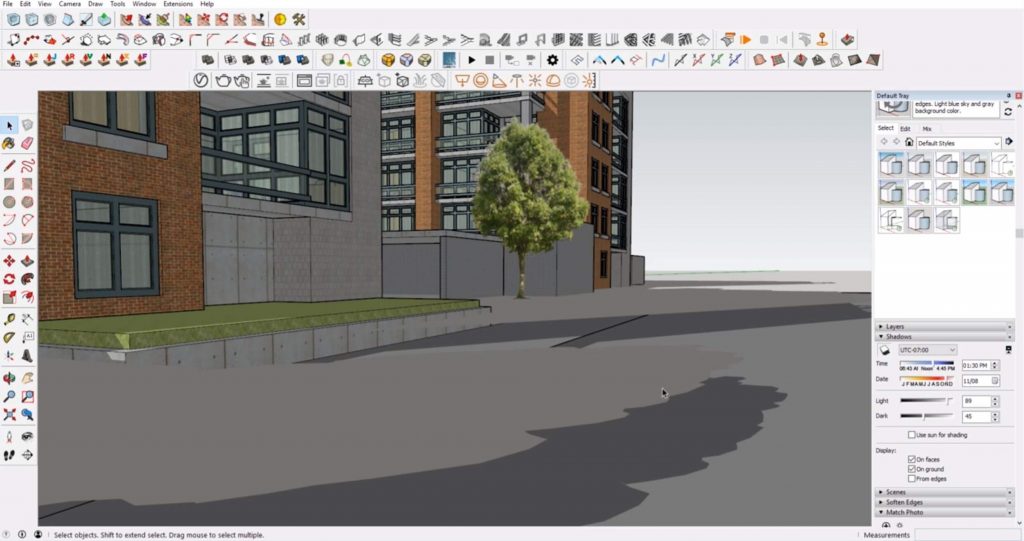
Edit Shadows. Open the “shadows” tab in the “default tray.” You will see a variety of sliders and options you can edit. The “light” slider changes the opacity. The “date” and “time” sliders will change the angle of them. If you want longer shadows, choose a winter month. If you want shorter ones, choose a summer month.

For now, we will focus on the “display” options. These change where the duplicate shadows in Sketchup are being cast. For example, “on faces” means they are cast on geometry and “on ground” means they are being cast on the ground plane. In this model, if we uncheck “on ground,” the light gray one goes away.

You will notice that the edge of the shadow gets cut off because there is no geometry drawn beyond the ground plane. If you want to still show the entire thing, just simply extend the ground plane until the entire outline can be seen.

Alternatively, you can uncheck “on faces” and bring everything up to the ground plane of Sketchup. This way, you don’t have to extend anything you’ve already modeled and the shadows will be cast evenly on the ground plane. Just make sure the base of your model is aligned with the ground plane(which starts at the world origin) to ensure they line up correctly.

Next time you have a problem with duplicate shadows in Sketchup, follow these steps to fix it! What other problems have you encountered in Sketchup? Let us know in the comments below! If you’re looking for other quick fixes to common problems in Sketchup check out 5 Sketchup Mistakes Every Beginner Makes or 5 Unconventional Sketchup Tips You May Not be Aware of. Want even more tutorials? Take a look at our tutorials page to find articles for every skill level!
Happy Hacking!

No comments yet.