How to Scale in Sketchup to a Specific Size
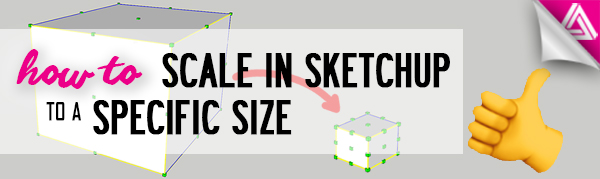
If you’ve ever been working hard in Sketchup only to realize something isn’t quite the right size, chances are you’ve probably messed around with re-scaling objects. It can seem daunting and you may think it requires a lot of calculations, but in this tutorial, we’ll show you a simple way to scale in Sketchup without using any math! We’ll also show you how to scale just a portion of your model without it affecting everything else.
Make a Box. First, use the rectangle tool to draw a square in your model. Then, use the push/pull tool to pull the square up and create a cube shape.
From here, some people may measure the edge they want to resize and figure out what proportion they need to scale the shape by in order to get the desired length. This will certainly work and you can read on how to use proportions here, but why not save yourself the headache? There is a much easier way to scale in Sketchup!
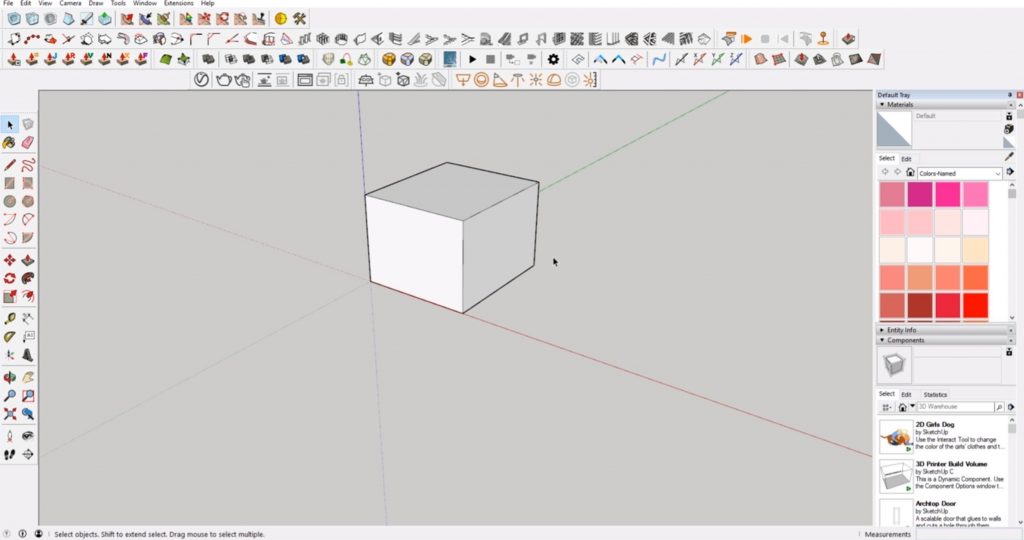
Scale in Sketchup the Easy Way
Measure. Triple click on one of the faces of your cube to select the entire shape. Select the tape measure tool and measure the edge you want to change the dimensions of by clicking once at the starting point and once at the end. Then, type the desired dimension in the “length” box in the bottom right corner.
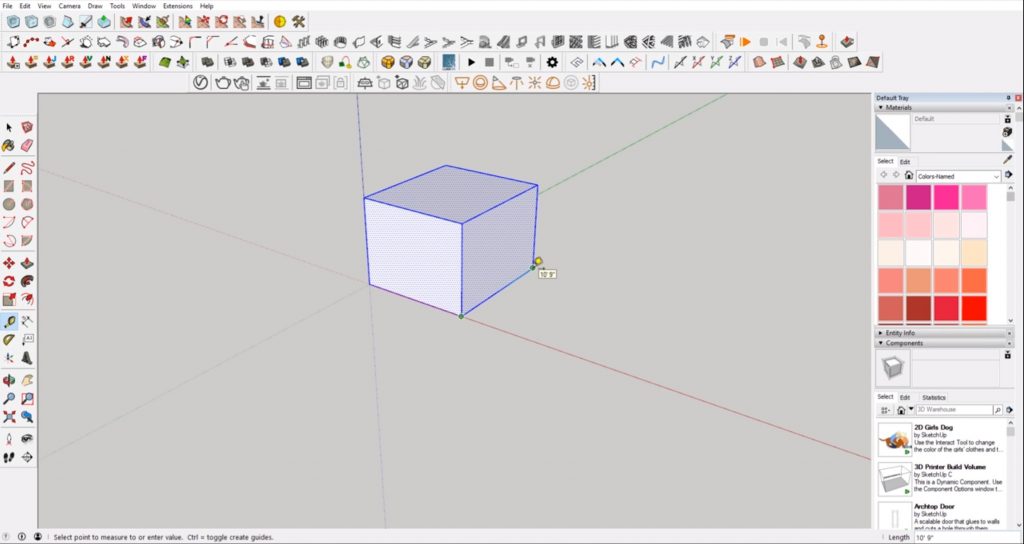

Resize. Hit “enter” on your keyboard. A message will appear asking if you want to resize the model. If you only have one object in the model, you won’t have to worry about accidentally re-scaling other objects. Go ahead and click “yes.” If there are other objects, it will resize everything in your model. Here’s how you can avoid resizing everything in your model:
Make a Group. To better understand how scaling works with multiple objects in a model, go ahead and make a few more shapes. Right click on your cube and select “make group.” Duplicate the cube so you have two or three cubes that are different sizes. If you simply select an object outside of the group and resize from there, everything in the model will be scaled accordingly. To avoid this, double click on the object you want to resize so you are within the group. Then use the tape measure tool to type in your desired length and hit “enter.”
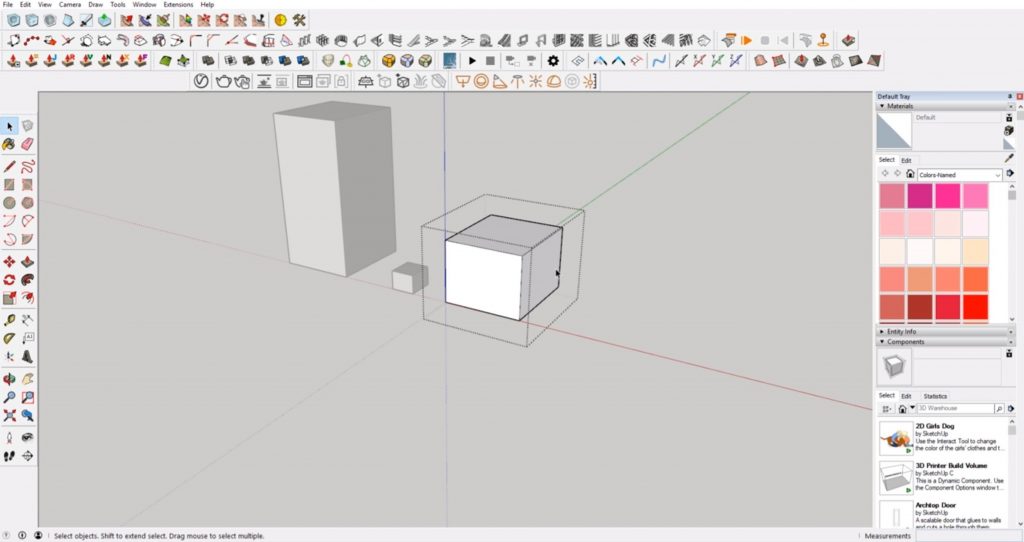
Click Yes. Once you hit “enter,” a slightly different message will appear asking if you want to resize the active group or component. Click “yes” and now only the group you selected will be scaled.
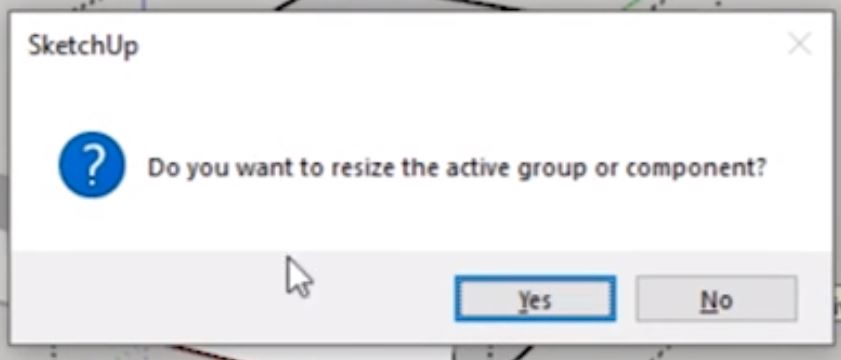
Now you have a quick and easy way to re-scale objects in Sketchup without the headache of dealing with proportions! If you’re looking for more quick tips for Sketchup, check out our full list of tutorials here! What kinds of objects do you scale in Sketchup? Are there any other quick tips want to learn? Let us know in the comments below!
Happy Hacking!

No comments yet.