Mass Select Components in Sketchup
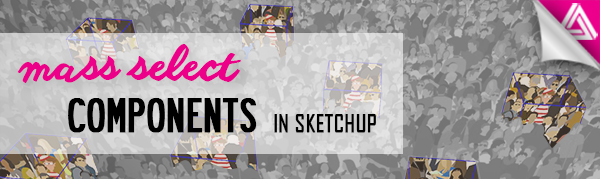
Sometimes you may find yourself working in a model that has numerous components. Maybe there’s a specific one you want to edit but no matter how hard you look for it, you can’t find it. In this article, we’re going to go over how you can select components in Sketchup that are identical. We’re going to use a fun analogy to demonstrate how to use this command.
Ever heard of Where’s Waldo? If you’re not familiar with Where’s Waldo, it is a book series that has images with a number of objects and people and the goal is to find Waldo in huge crowds. He wears a red and white striped shirt and walks with a cane. We have actually downloaded a model from the 3D Warehouse by Lord Zed that resembles a page from the Where’s Waldo books. As you can see, this model is filled with cars, buildings, traffic cones, and people. One thing you might not be able to spot right away is Waldo. Follow these steps to see how you can spot him quickly!
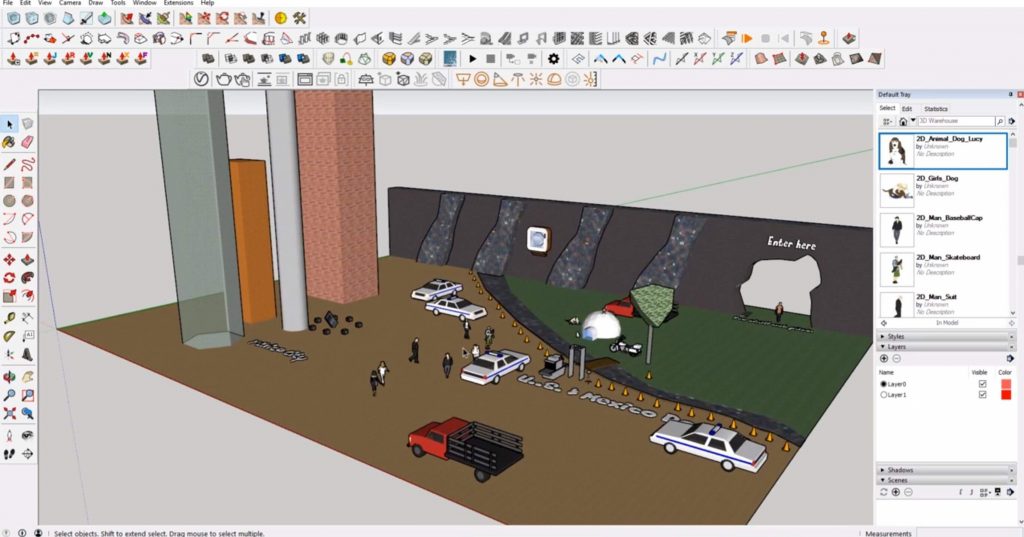
Select Components
If you ever find yourself looking for Waldo, or any other component, follow these simple steps!
Window > Default Tray > Show Tray. First, you will want to use the default tray. If you do not have the default tray open, you can navigate to “window” > “default tray” and select “show tray.” While you are in the “window” drop-down, make sure “components” is also checked. This will open the “components” tab over in the default tray. From here, you can select components that you can then edit in your model.
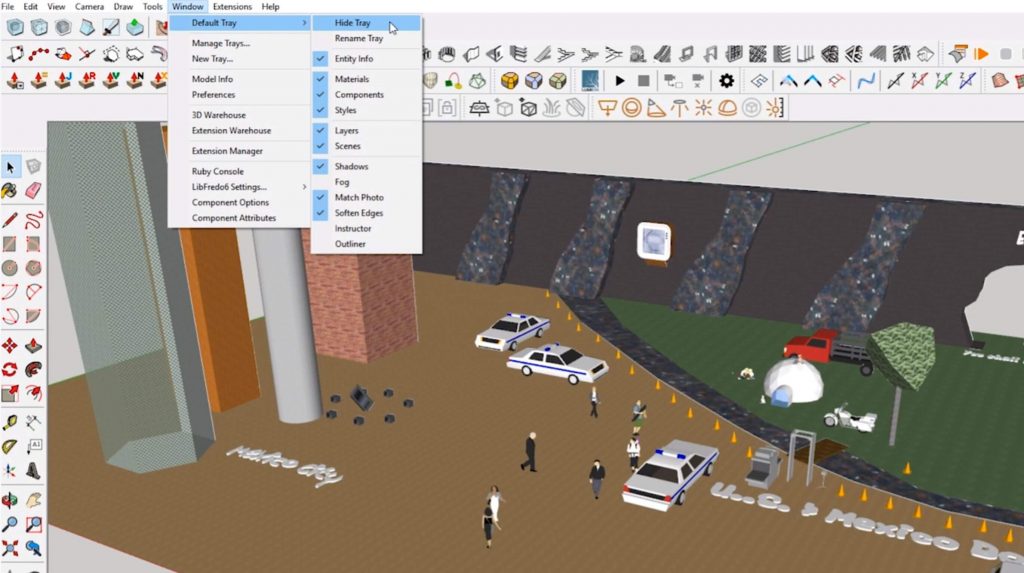
Default Tray > Components. On the righthand side of your screen, go to the “components” tab in the “default tray.” Underneath the “select,” “edit,” and “statistics” tabs, there are a few small icons. If you click on the arrow next to the house icon, make sure “in model” is selected. This will ensure that only the components that are currently in your model will show up in the list. Scroll through the list until you find the component you are looking for.
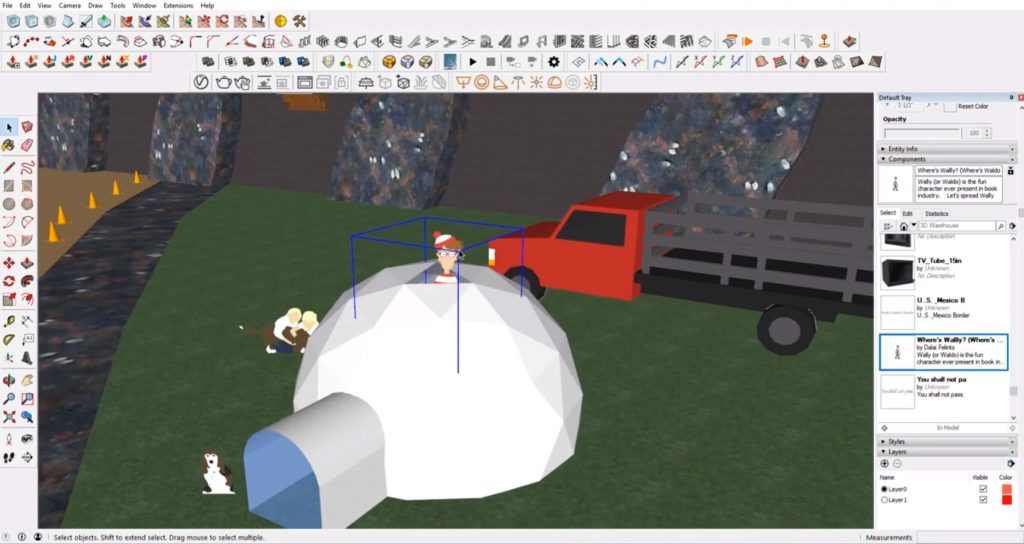
Select Instances. When you find the component that you are looking for, select it. Then, right-click and click on “select instances” from the dropdown. The component you are looking for will now be selected and highlighted with a blue bounding box in your model. Congratulations! You’ve found Waldo!
This can be really useful if you have multiple instances of a component, surrounded by lots of other objects. From here, you can select just the ones you want to edit and work from there. Maybe you have extra foliage you want to manipulate, or multiple scale figures you want to move around. Who knows, maybe you do want to place Waldo in your next model!
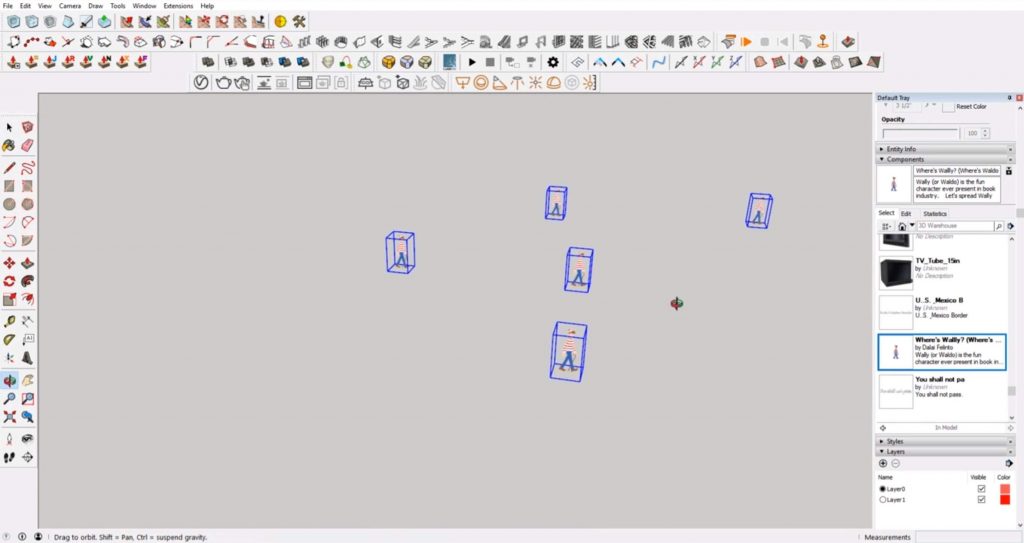
Chances are, you won’t be looking for Waldo in your Sketchup models any time soon, but you can still use the same steps to select components that you may be searching for. If you’re looking for other Sketchup tips, check out the rest of our tutorials here!
Happy Hacking!

No comments yet.