How to Import Components in the Sketchup Web App
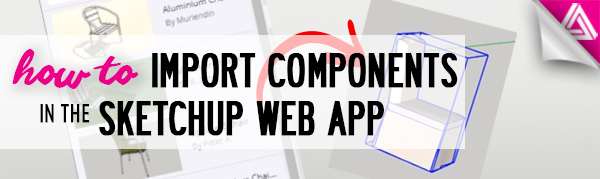
Can I use the 3D Warehouse from Sketchup for free online? Can you import items from the 3D Warehouse into the Sketchup web app? Is there an easy way to import components into the Sketchup Web App? There are a lot of questions floating around about how to use and how to import components in the Sketchup web app.
“I feel like I’m going in circles here. I’ve never used the web version of this software and it’s unclear whether I am able to import models either via 3D warehouse or downloaded from 3d warehouse…”
Have you been asking yourself the same thing? Good news, the simple answer to all of these questions is “yes!” If you have a similar question or just need help getting started with the Sketchup Web App, check out this tutorial! We’ll go over the simple steps to import components 3D Warehouse. In order to import components from the 3D warehouse to your model, you’ll have to open the web app version of Sketchup first. You can find that here by clicking on this link: app.sketchup.com.
Importing Components in the Sketchup Web App
Open the Web App. Before you start importing models from the 3D warehouse, you will have to open the Sketchup Web App window. To do this, you can type app.sketchup.com into your url, or click on the link here to open: app.sketchup.com.
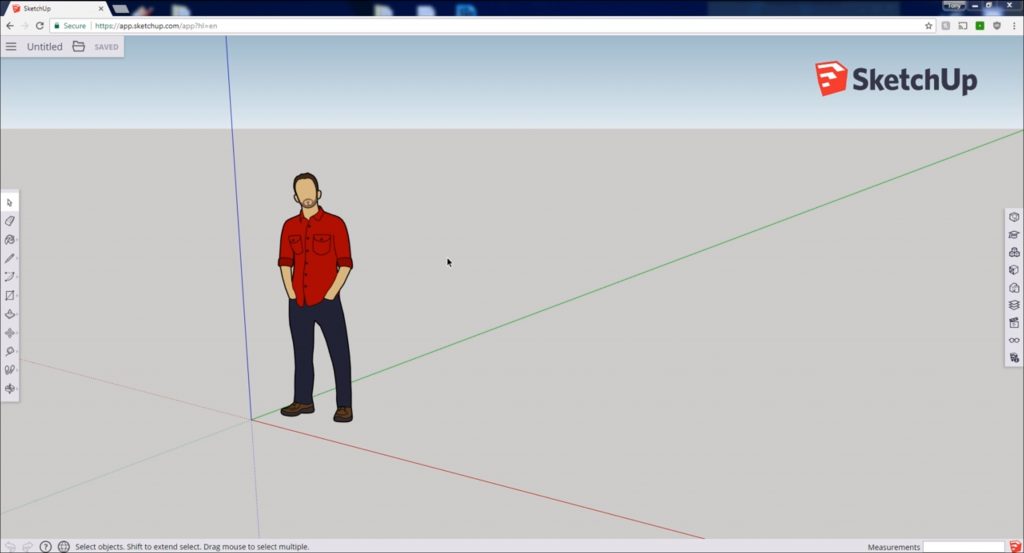
Components > Search 3D Warehouse. Now that you have the app open, you can begin importing! The steps to importing components are pretty simple. If you look on the right side of the screen you will see a gray toolbar with a few small icons. The third icon down is made up of three small boxes. This will open the “components” tab. Click on this icon and the “components” tab will open on the right side of the screen. At the top of the “components” tab there is a search bar. From here, you can use the search bar and search the 3D Warehouse for components in the Sketchup web app to import.
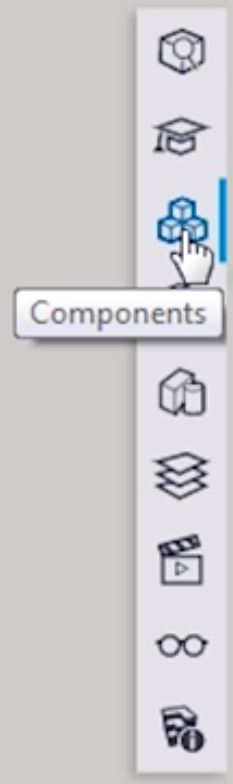
Search > Enter. Using the search bar at the top of the “components” tab, type in the object you want to import and hit “enter.” For example, we searched for “chairs.” A list of chair models will appear underneath the search bar and you can scroll through these results until you find the one you like. Once you find the component you want to use, simply click and drag it into your model.
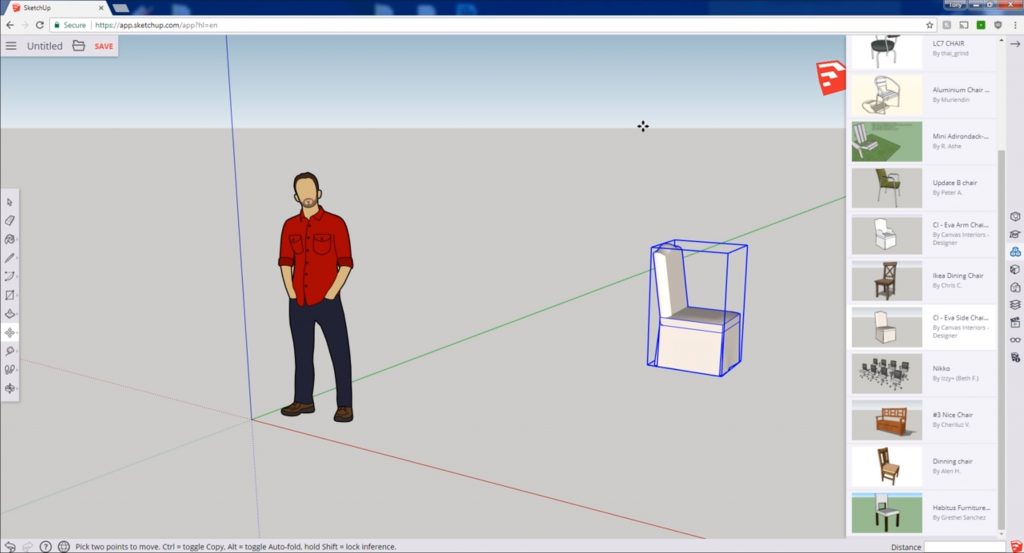
That’s it! Now that you know the steps to import components in the Sketchup web app, you can pretty much download anything into your model!
If you liked this tutorial, be sure to check out our other tutorials on using the 3D Warehouse and Sketchup. You don’t want to miss out on our full list of tutorials here! We have articles on everything from creating simple shapes to modeling an entire building!
What do you use the Sketchup Web App for most often? What other tips and tricks do you want to learn? Be sure to let us know in the comments before you go!
Happy Hacking!

No comments yet.