How to Create Realistic Grass with Vray in Sketchup

If you’re looking to take your Sketchup models to the next level, check out this tutorial! For this tutorial, you’ll need the Vray plugin for Sketchup! In this tutorial, we’ll show you a simple way to add realistic grass with Vray.
Make a Plane. Begin by creating a plane in Sketchup to draw your grass on. Hit the “R” button on your keyboard to open the rectangle command and click and drag to create a rectangle.
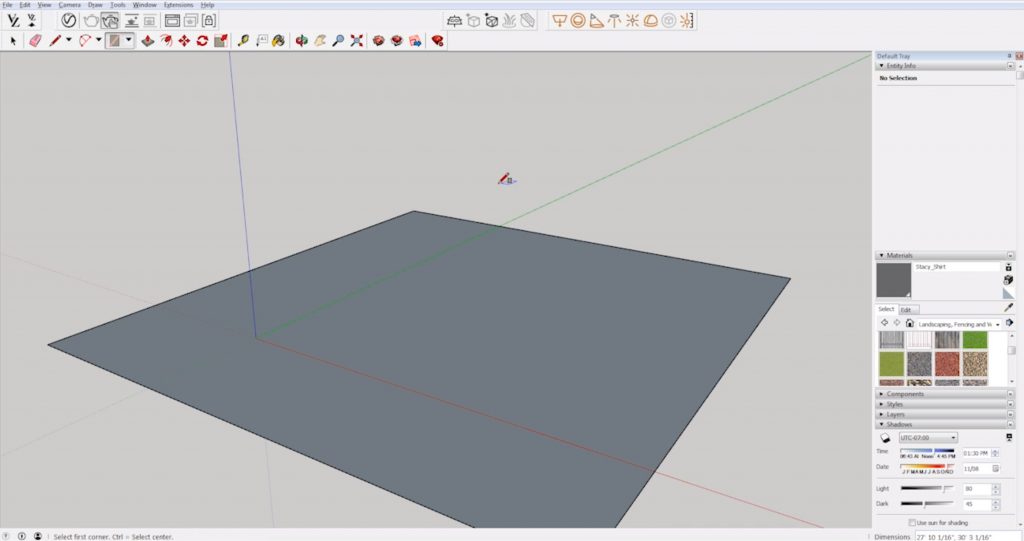
Make a Group. After you draw the rectangle, right-click on it and select “make group.”
Then, select the icon in the top toolbar that says “add fur to selection.” This will apply a grass texture to your plane.
Add Realistic Grass with Vray
Click on the renderer button in the top menu bar to open the Vray rendering window.
Flip Along > Group’s Blue. You may notice that the texture is showing up on the opposite side of your plane. To fix this, right click on the plane and select “flip along” > “group’s blue.” Now the texture should appear on the top side.

Paint the Grass. The grass is beginning to look more realistic at this point, but it still isn’t the right color. Using the “materials” tab in your default tray, change the color of the grass. Select “landscape, vegetation, and fencing” from the dropdown menu and choose a material that most closely represents the look you are going for. We chose “grass light green.” Then, click on your plane to paint the material onto the grass. You don’t have to use a Vray material for this, because the standard Sketchup texture provides enough variation to make it look realistic.
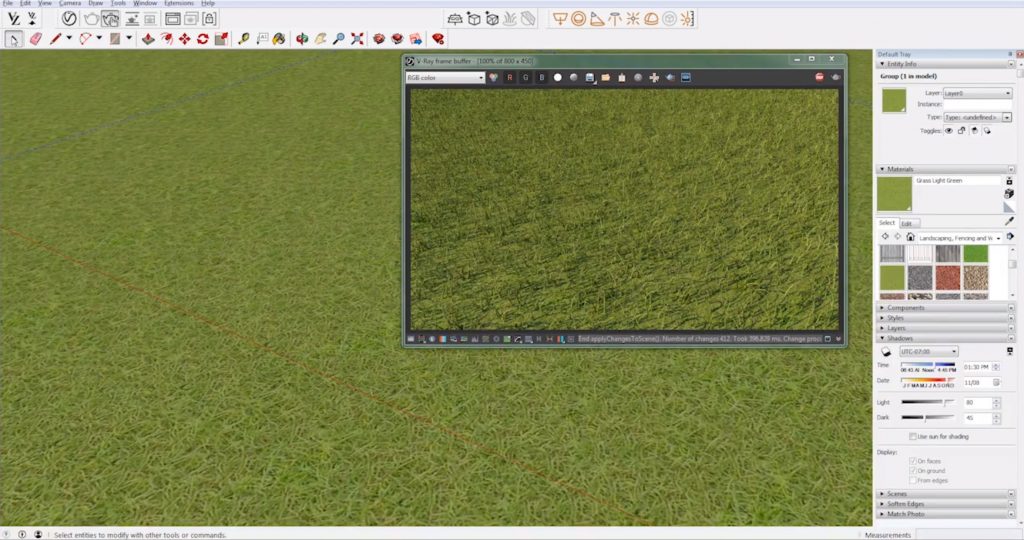
Edit Material. To edit the realistic grass with Vray, click on the “asset editor” in the top menu next to the renderer button. Under the “geometry” tab there is an option that says “V-Ray Fur.” Select this material and click on the arrow on the right side of the window to open the settings panel.
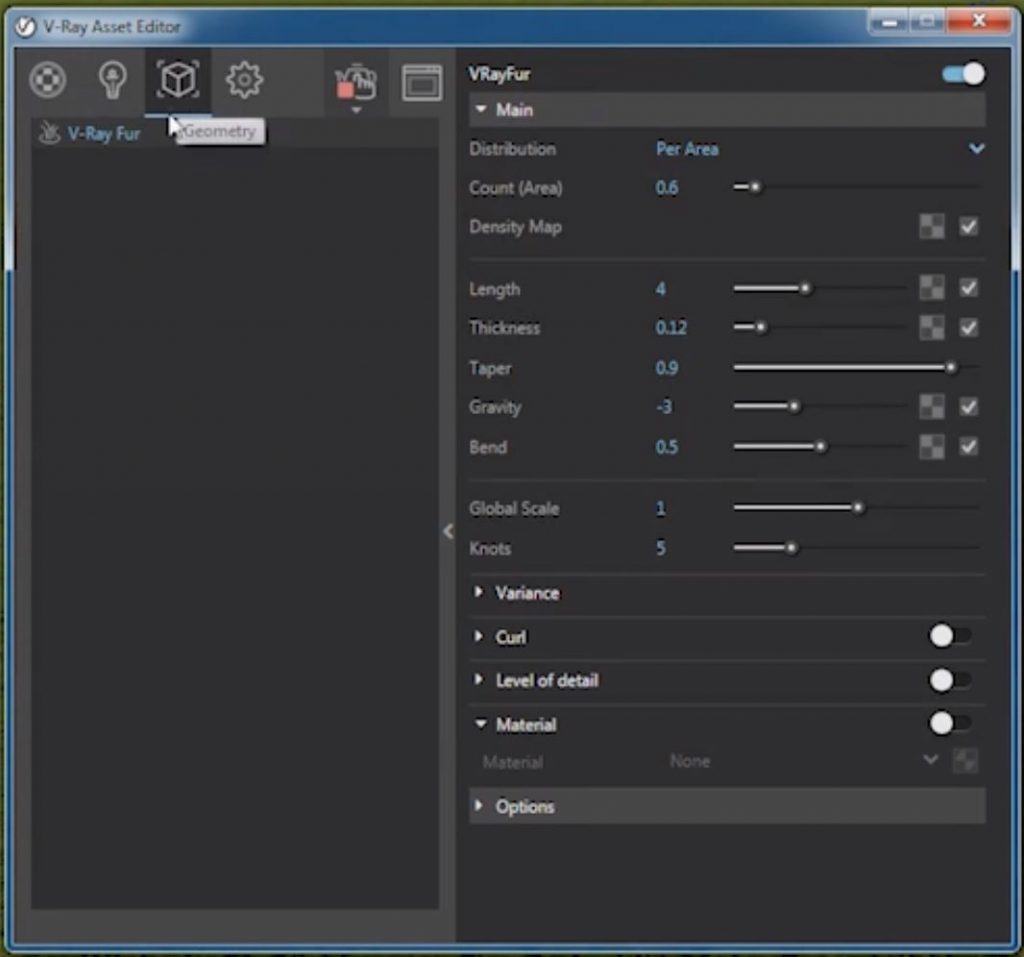
The most important settings to pay attention to right now are “count” and “length.” If you raise the “count” it will make the grass appear much denser and more realistic. You can also alter the length to be longer or shorter. A shorter length will make the grass look like it has been freshly cut or even give a turf-like appearance. A longer length will make it appear taller and more unkept.
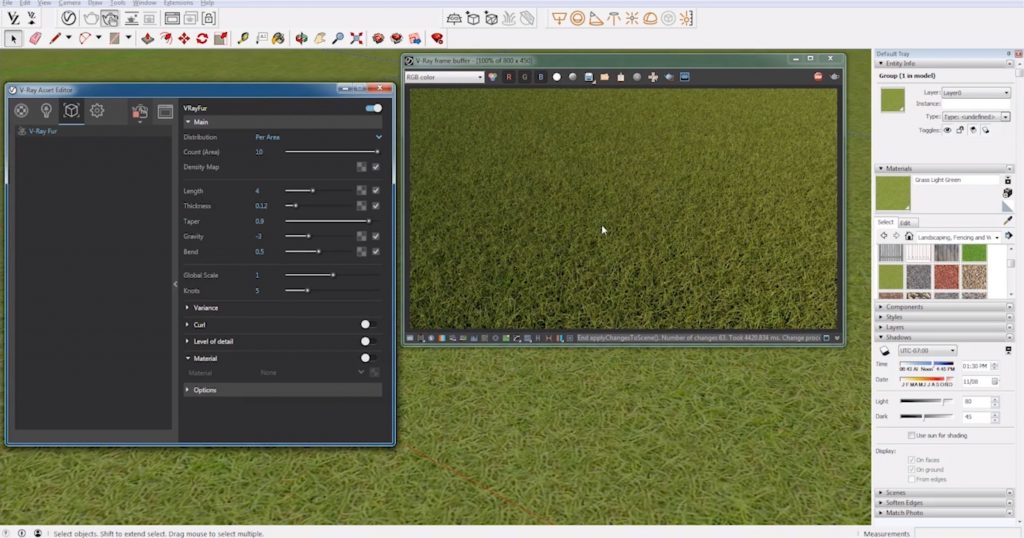
It’s up to you what look you prefer, but using a longer length may add more depth to your model. When you place an object on your plane, the grass will grow around the object, giving it more depth.
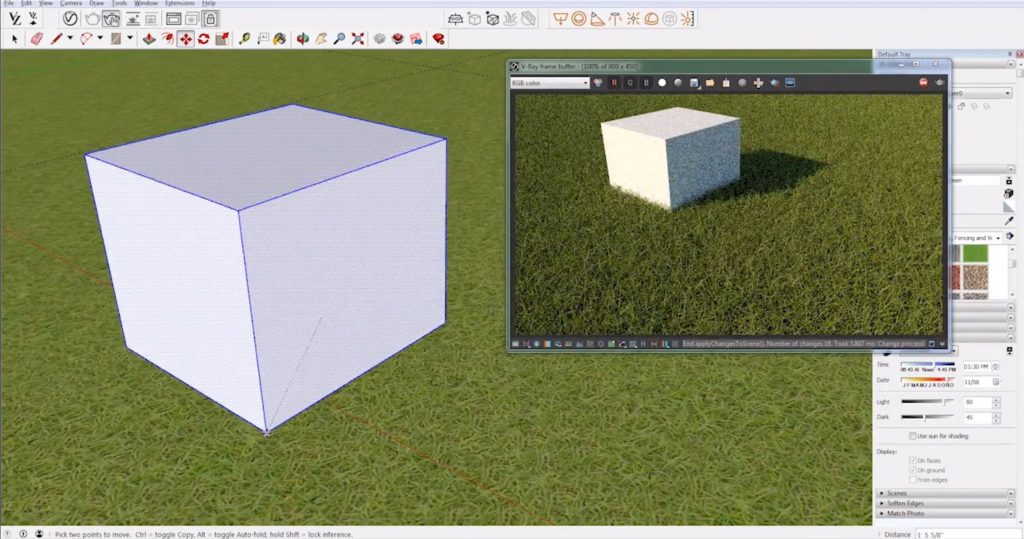
That’s the simple and easy way to add realistic grass with Vray! If you want to see more on rendering, check out our articles about Lumion and Twinmotion. What rendering programs do you use most often? Do prefer rendering in Sketchup or another program? Let us know in the comments!
Happy Hacking!

No comments yet.